Workflow Statuses - Prescriptions Workbench
Workflow statuses identify a prescription’s filling status in the pharmacy and can be viewed in all tabs of the Prescriptions Workbench (To Do, In Process, Pending, Completed) .
Note: Workflow statuses are also visible from the Workbench Workflow tab. To learn more about workflow statuses in the Workflow , see Workflow Tab.
A prescription’s workflow status is displayed using colour-coding in the Priority column. For stores that have POS Integration, it is imperative that each and every prescription that is picked up by the patient is scanned through the POS till. This includes prescriptions that are fully covered by the insurer and have a “Patient Pays” amount of $0.00.
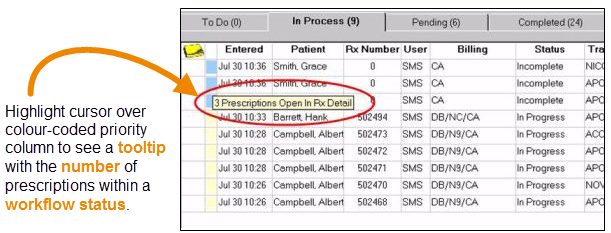
Review the table below for a list of workflow statuses, colours, descriptions, and where the workflow status is visible within the Workbench tab.
Note: The Colour column in the Workflow Status table does not apply to workflow statuses visible in the Workflow tab.
Table: Workflow Status in Prescription Workbench Tabs
| Workflow Status | Colour | Description | Prescription Workbench Tab (where workflow status is visible) |
| Waiting for Data Entry | Bright Turquoise | Prescription data entry is incomplete and adjudication has not occurred. | To Do tab |
| Open in Rx Detail | Pale Blue | These prescriptions cannot be opened from the In Process tab, since they are already open in Rx Detail on a workstation. |
In Process tab |
| Queued | Pale Yellow | Queued prescriptions are in the billing queue and have the prescription status Queued in the Patient Profile. |
In Process tab |
| Waiting for Packaging | Bright Pink | Counting/labeling the drug that is being dispensed. |
Completed tab |
| Waiting for Validation | Bright Yellow | Complete prescription waiting for a pharmacist or registered pharmacy technician to perform the technical check. |
Completed tab |
| Waiting for Review | Bright Green | Complete prescription that is waiting for the pharmacist to perform a clinical check and electronically sign the prescription. |
Completed tab |
| Waiting for Delivery | Pale Orange | Completed prescriptions that have been flagged for Delivery in the main tab of Rx Detail are automatically assigned 'Waiting for Delivery' when PharmaClik Rx is integrated with POS. These prescriptions remain 'Waiting for Delivery' and are carried over to the next day’s Completed tab until they are scanned through POS at the till. This gives a running total of all prescriptions that are currently waiting to be delivered. |
Completed tab |
| Waiting for Pickup | Pale Green |
Complete prescriptions are automatically assigned 'Waiting for Pickup' when PharmaClik Rx is integrated with POS. These prescriptions remain 'Waiting for Pickup' and are carried over to the next day’s Completed tab until they are scanned through POS at the till. This gives a running total of all prescriptions that are currently sitting in the pickup bin. |
Completed tab |
| Picked Up | Pale Red |
Prescriptions become 'Picked Up' once they are scanned through the POS. 'Picked Up' prescriptions remain in the Completed tab for the date they were picked up, providing a reflection of the number of prescriptions that have been picked up each day. To ensure workflow is correctly assigned to prescriptions, all prescriptions must be scanned through POS, including those with Patient Pays $0.00. |
Completed tab |
| Pickup Failed (DIS Only) | Pale Violet | Only applies to DIS-enabled provinces. Prescriptions become 'Pickup Failed' when DIS 'Picked Up' messaging fails. You must re-send the pickup message in order to update the DIS and change the prescription to 'Picked Up' |
Completed tab |